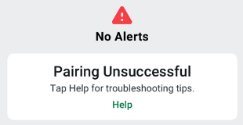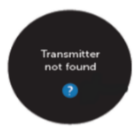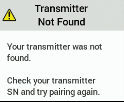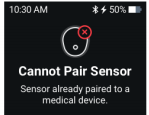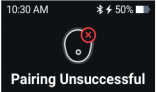- Data
- RGA (Return Goods Authorization)
- N/A
Problem
PT needs assistance with pairing or receiver/smart device displays “Transmitter not found” (G6/D1) or “Pairing Unsuccessful” or “Cannot pair Sensor” (G7/D1+).
Note to the Ypsomed customer care team: this is an issue where it might not be 100% clear if the underlying problem is on the side of the mylife App or on the side of the Dexcom transmitter. Depending on the answers that you get from the patient, you have to decide where to log the complaint (Dexcom complaint portal or Ypsomed system). Always try to find out if the same problem occurs with one of the Dexcom display devices (G6 App and/or Dexcom Receiver). If that is the case, the Dexcom transmitter is likely at fault and you need to log the complaint in the Dexcom portal. If not, then you need to log the complaint in the Ypsomed system. If unsure, log the complaint in both systems until further notice by Ypsomed HQ. KRCH3, 16.09.2021
Questions to be asked
Questions to be documented
113.1 What was displayed before?
113.2 G6/D1 only Is the transmitter snapped firmly into place?
113.3 Is the transmitter/wearable SN or pairing code entered correctly?
113.4 G7/D1+ Only: what is the exact error message?
113.5 If answer to question 113.3 is “Cannot pair sensor”, is the device already paired to a medical device?
113.6 If answer to question 113.3 is “Pairing unsuccessful”, what is displayed in “troubleshooting tips”?
113.7 Was the Bluetooth icon indicating no connection?
113.8 Has the transmitter/wearable been able to pair with another device?
113.9 What device were you attempting to pair to?
Actions
- If patient states: “No error message, looking for assistance with pairing a new device”, RGA is not required.
If patient states: "Transmitter Not Found", no action necessary, move to next TSQ.
If patient states: "Searching for Sensor" (G7 / D1+), no action necessary, move to next TSQ.
If patient states: "Pair new transmitter" (G6 / D1), move to classification code 230.
If patient states: "Wearable Failure” (G7 / D1+), move to classification code 125.
If patient states: "Signal loss", please use move to code 215.
Temporary process: For assistance on pairing a Transmitter. Select Transmitter not found and document in Discussion Resolution “ No error message, looking for assistance with pairing a new device” No RGA required. - If no, RGA is not required. If the transmitter is not snapped in all the way, and it is D1 or G6, then the transmitter will not be able to pair.
- If no, RGA is not required. If PT needs assistance with pairing, provide instructions on pairing. Ensure the transmitter/wearable SN / Pairing code is entered correctly. On G6 and D1, the Transmitter SN is 6 digits, on G7 and D1+ the pairing code is 4 digits. Remove any transmitter/wearable ID’s / pairing code no longer in use and toggle the Bluetooth off and on.
- If the error message is “Cannot pair sensor”, jump to question 113.4. If the error message is “Pairing Unsuccessful”, jump to question 113.5
- Confirm that the transmitter/wearable is not already paired with a medical device. If Yes, help patient identify which medical device the transmitter/wearable should be paired with and advise on how to change medical device if need be. If No, continue to question 113.6.
Temporary process: For pairing is taking too long document in discussion resolution “Pairing is taking too long” - If Troubleshooting tips display:
- Advise to check sensor insertion and pairing code: continue to question 113.6
- Advise to replace sensor: replace sensor.
- Advise to Contact Tech Support or local Dexcom representative: replace receiver. This error message is only displayed when the receiver certificate is invalid, replacement is the only solution. - If Bluetooth icon is blinking, then it is trying to pair with the transmitter/wearable. Ask patient to double check that they entered the correct transmitter/wearable SN/pairing code in the display device.
- Assist the reporter with describing if the transmitter/wearable was able to pair with another display device. If the transmitter/wearable was previously able to pair with both devices, the transmitter/wearable is at fault. If the transmitter/wearable was previously able to pair with the smart device, then the receiver is at fault. If the transmitter/wearable was previously able to pair with the receiver, then the smart device is at fault. If transmitter/wearable paired to receiver, but not the smart device, product line is the app. If the transmitter/wearable paired to the smart device, but not the receiver, the product line is the receiver. If neither pair, then the transmitter/wearable is at fault.
- If the transmitter/wearable was previously able to pair with both devices, the transmitter/wearable is at fault. If the transmitter/wearable was previously able to pair with the smart device, then the receiver is at fault. If the transmitter/wearable was previously able to pair with the receiver, then the smart device is at fault. Document the answer.
NOTE: If a NEW transmitter/wearable is not able to pair, ensure the sensor wire is visible on the underside of the transmitter/wearable holder. The transmitter/wearable will not be activated unless the wire is deployed correctly.
Troubleshooting Steps:
- Swipe-kill or "Force stop" Apps
- Forget” all Dexcom devices in Bluetooth.
iOS: Settings \ Bluetooth \ “i” icon \ “Forget This Device”
a. iOS: Settings \ Bluetooth \ “i” icon \ “Forget This Device
b. Android: Settings \ Connections \ Bluetooth \ “Cog” icon \ Unpair - Toggle Smart Device Bluetooth on and off
- Remove app.
- Perform phone Soft Reset of smart phone.
a. iOS:
i. iPhone 6S:
1. Press and hold down the home button and the power button together until your iPhone screen turns black and the Apple logo reappears on the screen.
ii. iPhone 7, 7 Plus:
1. Press and hold down the power button and the volume down button together until your iPhone screen turns black and the Apple logo reappears on the screen.
iii. iPhone 8, and newer models:
1. Press and quickly release the volume up button.
2. Press and quickly release the volume down button.
3. Press and hold down the power button until your iPhone screen turns black and the Apple logo reappears on the screen.
b. Android:
i. Press and continue to hold just the power button (roughly 15 seconds) without any other key/button combinations. If Samsung, Select Power Off/Restart. - Reinstall app.
- Enter Transmitter SN or wearable Pairing Code (G7) manually.
- Pairing request should be displayed.
Note: If the pairing still failed after this troubleshooting, have the patient take off the sensor and check for a sensor wire to rule out a sensor issue.
Images
Reasons behind
Baby monitors, Bluetooth wireless headsets, wireless internet routers, microwave ovens, laptops with internal Wi-Fi adapters, GSM cell phones, RFID scanners, and hand-held security metal detectors often used by security screeners all use the same bandwidth as the CGM. These devices shouldn’t cause a disturbance but may be a source of RF (radio frequency) disturbances.
Related issues
215 Signal Loss
Issues with same labels
There is no content with the specified labels
Attachments:
Comments:
|
Mercuriali, Massimo (MEMA7)Bitte Sprachbox erstellen. |
|
done |