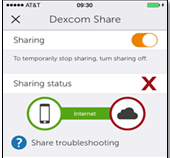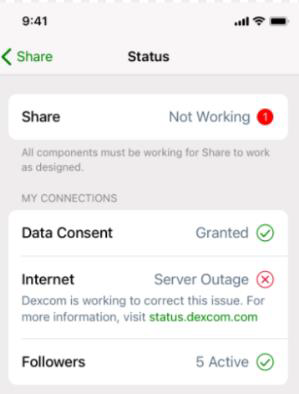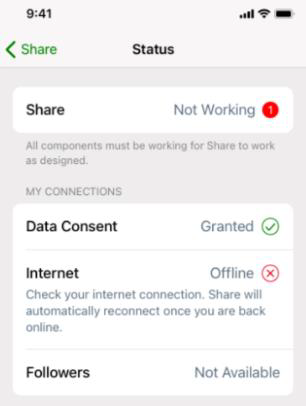For this complaint code, please obtain the following:
- Data
For this complaint code, please obtain the following:
- N/A
Problem
Status bar reflects cloud service unavailable
“Server Error” “Server Connection Error” “Server Unavailable”
Questions to be asked
N/A
Questions to be documented
3500.1 What is the status in the Dexcom Share menu?
3500.2 Is the phone in airplane mode?
3500.3 Is the Wi-Fi or mobile network on?
3500.4 Was there an error message regarding the Cloud?
Actions
1. Menu will show status of connectivity. Click on blue "?" next to Sharing troubleshooting or on “Help” and read troubleshooting advice.
2. If the phone is in Airplane mode then data cannot be sent. Open settings and confirm airplane mode is disabled.
3. The phone needs Wi-Fi or mobile connection to send data. Verify a working mobile or Wi-Fi signal by navigating to a webpage via the device web browser, like Google.com. If unable to access internet still, turn Wi-Fi off and attempt to access again. Educate PT on using Wi-Fi Assist, located under Settings>Mobile Data, Tap slider for Wi-Fi Assist.
4. There will be a notification at the top of the app regarding an issue connecting to the cloud. If there is an error message, then the cloud is either down or the user is in a poor reception area. Advise user to check back periodically to see if issue has been resolved.
Images
Reasons behind
N/A
Related issues
N/A
Issues with same labels
There is no content with the specified labels